User Guide
- Introduction
- Account Opening
-
Trading
-
Lock Mode
- Market Order
- Pending Order
- How to Set Pending Order
-
How to Delete Orders
-
How to Change Orders
-
Orders Take-Profit and Stop-Loss. Mode “Trailing Stop Distance”
- How to Close the Opened Position
-
How to Unlock a Position
-
PCI Trading
-
Withdrawal requests
- Trading
- Pending orders
- Indicators
- Graphical Objects
- Alerts
- News
-
Lock Mode
-
User Interface
- Main Window
-
Terminal interface
- General settings
- Customize Windows Position
- Charts
- PCI
- How to Set Indicators
-
How to Modify Indicators
- Graphical Objects
-
How to Manage Charts History
-
Withdrawal Request
-
How to Set Alerts
- Printing
-
Customizing Financial Instrument List
- Import Settings
- Trading instruments
- Information Windows
- Windows Operation Factors Settings
- Workspace of Login
- Using Templates
- Setting terminal elements display
- Network connections
-
Export Settings
- Quick start guide
- F.A.Q.
To open a new real account:
1.Go to “File –> Open new account”.
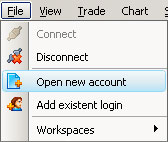
2.Press “Open real account” in the “Select account type” window.
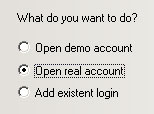
3.Press the “Next” button.
4.Your internet browser will redirect you to your private area. Create a real account using your private area. If you haven’t been registered yet, you will be offered to do it.
5.After returning back to the terminal, enter the new account login in the opened “Adding existent login – step 1” window.
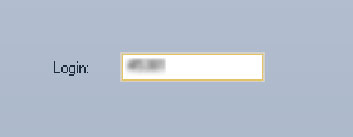
6.Press the “Next” button.
7.Choose the “Real” account type from the drop-down list in the “Adding existent login – step 2” window.

8.Press the “Next” button.
9.If you want to be authorized automatically put a tick in “Save password” and enter the password you set during registration. Skip this step if you don’t want the system to store your password. (“Adding existent login – step 3” window).
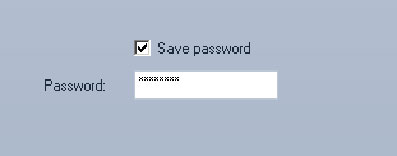
10.Press the “Next” button.
11.Select source by choosing a ready-made template of your workspace from the drop-down menu or clicking “Empty” in the “Adding existent login – step 4” window. You may enter a new workspace name or use the default one.
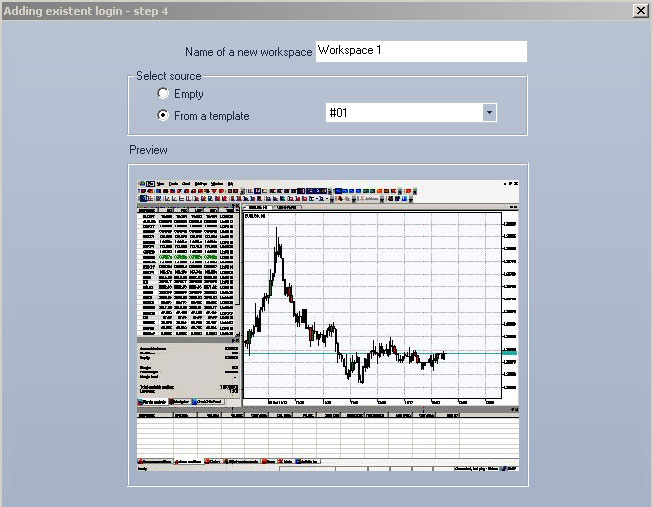
11.To complete the procedure click “Done”.