Hướng dẫn cách dùng
Script Editor
NetTradeX PC
NetTradeX Android
NetTradeX iOS
NetTradeX Mobile
NetTradeX Advisors
-
User Guide for NTTX Advisors
- NetTradeX Advisors Terminal
-
Articles
-
NetTradeX Language: Introduction
- Language Basics
- Language Functions
-
Language System Objects
- Deal Management
- Order Management
- Indicators
- Object-Oriented Programming
-
DLL files
-
Object Account
-
Object Bars
-
Object Chart
-
Object datetime
-
Object History
-
Object file
-
Object Globals
-
Object Math
-
Object Symbols
-
Object System
Script Editor
Script Editor is used to create and edit custom scripts.
To open the editor, click on Modify for the desired script in the Navigator or create a new script, in this case, the script window will open automatically.
The script window is divided into several areas. The list of these areas from the top to the bottom is provided below:
- Menu bar
- Toolbar with the buttons of basic operations
- Script editing area
- Compiler messages area
- Status bar
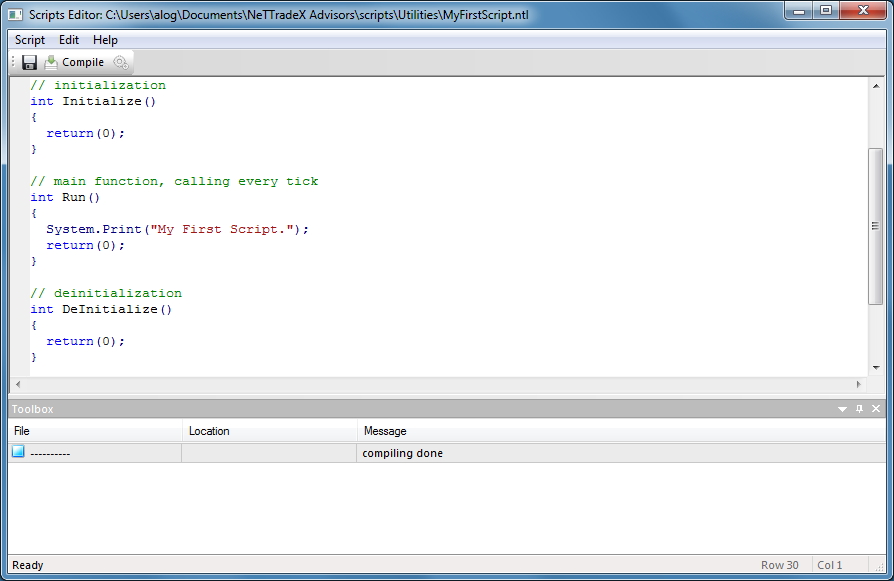
Script editor menu bar :
- Script
- Save. Save the script
- Compile. Compile the script
- Close. Close the editor window
- Edit
- Undo. Undo the last operation
- Redo. Сancel the Undo operation
- Copy. Copy the selected block of code
- Paste. Paste the code/text from the clipboard
- Cut. Cut the selected code into the clipboard
- Select All. Select the whole script code
- Delete. Delete the selected code
- Find... Search window
- Find Next. Find the next occurrence of the desired text while searching
- Find Previous. Find the previous occurrence of the desired text while searching
- Replace... Replacement
- Help - Help Topics. Built-in help file
Key combinations for working with script editor
- Ctrl+S Save
- F7 Compile
- Ctrl+Z Undo
- Ctrl+Y Redo (Cancel the Undo operation)
- Ctrl+C Copy
- Ctrl+V Paste
- Ctrl+X Cut
- Ctrl+A Select All
- Del Delete
- Ctrl+F Find...
- F3 Find Next
- Shift+F3 Find Previous
- Ctrl+H Replace
- F1 Help Topics
Description of creating an utility using the built-in script editor:
- In the Navigator click with the right mouse button on the Utilities folder and select Create
- Specify the desired name for the script and click OK
- Enter the utility code in the Editor window and press the Compile button
- If there is no compilation errors in the notification area, Compiling done message will be indicated
- Close the editor window
- Right-click on the generated script in the Navigator window and select Execute on chart from the context menu to run the script