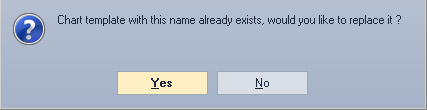Hướng dẫn cách dùng
How to Create a New Chart Template
NetTradeX PC
NetTradeX Android
NetTradeX iOS
NetTradeX Mobile
NetTradeX Advisors
- Main Window
-
Terminal interface
- General settings
- Customize Windows Position
- Charts
- PCI
- How to Set Indicators
-
How to Modify Indicators
- Graphical Objects
-
How to Manage Charts History
-
Withdrawal Request
-
How to Set Alerts
- Printing
-
Customizing Financial Instrument List
- Import Settings
- Trading instruments
- Information Windows
- Windows Operation Factors Settings
- Workspace of Login
-
Using Templates
- Workspace Templates
- Chart Templates
- Colors and Fonts Templates
- Setting terminal elements display
- Network connections
-
Export Settings
How to Create a New Chart Template
Adding a chart template
A template may be created in the “Adding a chart template” window. To open it, do one of the following:
- Right-click in a chart window and press “Templates –> Save the chart as a template…”.
- Go to “Chart –> Templates –> Save the chart as a template…” in the menu bar.
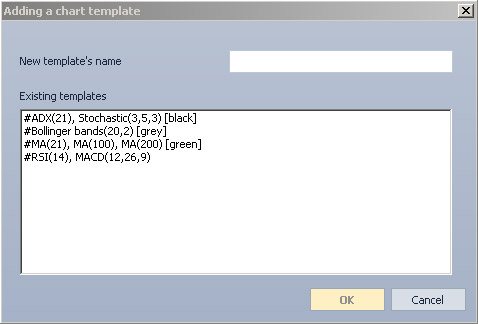
In the “Adding a chart template” window:
- Enter a name in the “New template’s name” field. To save the template under the existing name, choose one in the “Existing templates” area.
- Save the template by pressing “OK”. Press “Cancel” to exit without saving.
If a template is saved under the name matching the name of an existing template, a message window will appear. It will inform that the existing template will be replaced. Press “Yes” to confirm or “No” to exit.