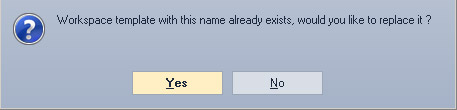ユーザーガイド
How to Create New Workspace Template
NetTradeX PC
NetTradeX Android
NetTradeX iOS
NetTradeX Mobile
NetTradeX Advisors
- Main Window
-
Terminal interface
- General settings
- Customize Windows Position
- Charts
- PCI
- How to Set Indicators
-
How to Modify Indicators
- Graphical Objects
-
How to Manage Charts History
-
Withdrawal Request
-
How to Set Alerts
- Printing
-
Customizing Financial Instrument List
- Import Settings
- Trading instruments
- Information Windows
- Windows Operation Factors Settings
- Workspace of Login
-
Using Templates
- Workspace Templates
- Chart Templates
- Colors and Fonts Templates
- Setting terminal elements display
- Network connections
-
Export Settings
How to Create New Workspace Template
Adding a workspace template
A workspace template may be created in the “Adding a workspace template” window. To open it, do one of the following:
- Go to “File –> Workspaces –> Save current workspace as a template…” in the menu bar.
- Press “Save as a template…” button in the“Workspaces” window.
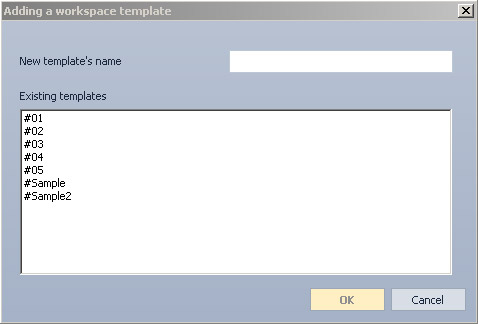
In the “Adding a workspace template” window:
- Enter a name in the “New template’s name” field. To save a template under an existing name, choose one in the “Existing templates” list.
- Press “OK” to save the template or “Cancel” to exit without saving.
If the name coincides with one of the existing names, a modal window appears. It will offer to replace the existing template with the new one. Press “Yes” to confirm or “No” to cancel operation.