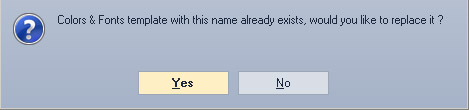ユーザーガイド
How to Create Colors and Fonts Template
NetTradeX PC
NetTradeX Android
NetTradeX iOS
NetTradeX Mobile
NetTradeX Advisors
- Main Window
-
Terminal interface
- General settings
- Customize Windows Position
- Charts
- PCI
- How to Set Indicators
-
How to Modify Indicators
- Graphical Objects
-
How to Manage Charts History
-
Withdrawal Request
-
How to Set Alerts
- Printing
-
Customizing Financial Instrument List
- Import Settings
- Trading instruments
- Information Windows
- Windows Operation Factors Settings
- Workspace of Login
-
Using Templates
- Workspace Templates
- Chart Templates
- Colors and Fonts Templates
- Setting terminal elements display
- Network connections
-
Export Settings
How to Create Colors and Fonts Template
Adding colors and fonts template
A template may be created in the “Adding colors and fonts template” window. To open it, do one of the following:
- Press “Save as a template…” in the “«Window_name» settings” .
- Press “Save as a template…” in the “Colors and fonts” tab of the Terminal settings.
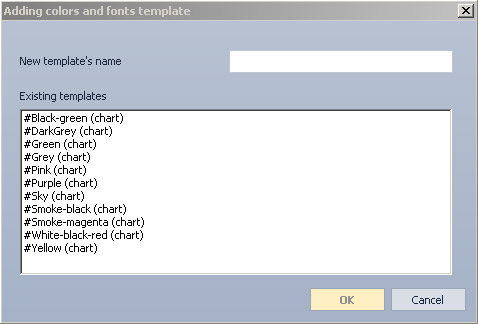
In the “Adding colors and fonts template” window:
- Enter a name in the “New template’s name” field. To save a template under an existing name, choose one from the “Existing templates” area.
- Save the template by pressing “OK”. Press “Cancel” to exit without saving.
If a template is saved under a name matching the name of an existing template, a message window will appear. It will inform that the existing template will be replaced. Press “Yes” to confirm or “No” to cancel.