راهنمای کاربر
-
User Guide for NTTX Advisors
- NetTradeX Advisors Terminal
-
Articles
-
NetTradeX Language: Introduction
- Language Basics
- Language Functions
-
Language System Objects
- Deal Management
- Order Management
- Indicators
- Object-Oriented Programming
-
DLL files
-
Object Account
-
Object Bars
-
Object Chart
-
Object datetime
-
Object History
-
Object file
-
Object Globals
-
Object Math
-
Object Symbols
-
Object System
The NetTradeX Advisors terminal has expanded its capabilities by adding visual trading features. There is no necessity of calling the dialogue windows for many of the trading operations as the corresponding steps are performed directly from the chart. Now it is much easier and faster to set and modify Limit and Stop orders and work with pending orders, close positions and delete unnecessary orders for the trader.
Basic operations of visual trading
Placing Stop Loss and Take Profit orders
- move your mouse over the horizontal line that displays the open position
- drag the line up or down holding the left mouse button1
- release the left mouse button when the new line level will meet the desired order level2

Placing Pending Orders
- move the cursor to the level on the chart where you want a pending order to be placed
- press the right mouse button to display the context menu
- choose the order type3,4
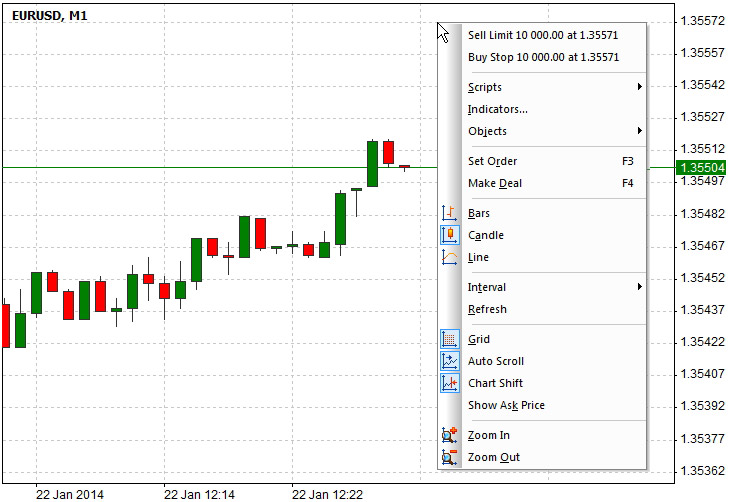
For precise positioning on the chart it is convenient to use the Cross line tool. To call it, press and hold the Shift key on your keyboard and move the mouse over the chart. On the axes of the dates and prices you will see the value corresponding to the cursor level, then you can bring up the context menu and place a pending order at the same level.
Order modifying
- move your mouse over the horizontal line that displays the order
- drag the line up or down holding the left mouse button1
- release the left mouse button when the new line level will meet the desired order 2

Deleting orders and closing positions
- move your mouse over the horizontal line that represents the placed order or an open position
- press the 'Del' key on your keyboard5

1The distance from the order level to the position level is indicated both in points and in Profit/Loss in the deposit currency (taking into account the position volume). The inscription is shown in large font and disappears when the order is set (modified).
2Placing orders involves complying with the minimum order distance. In order to know the current value of the minimum distance, select the desired symbol in the Market Watch window, click it with the right mouse button and choose Symbol Properties. The minimum order distance for the selected symbol is specified in the Minimum order distance field.
3The context menu content depends on the relative location of the desired order level and the current market price. If the desired order level is closer to the price than the minimum order distance, the context menu will not have the corresponding entries displayed.
4The order volume is determined by the amount that was specified in the order placing dialogue last time. If this value is less than the minimum order volume for this symbol, then the minimum volume is used.
5Closing position in the visual mode has the same level of slippage as the one that was specified in the dialogue Close position while closing the last position.